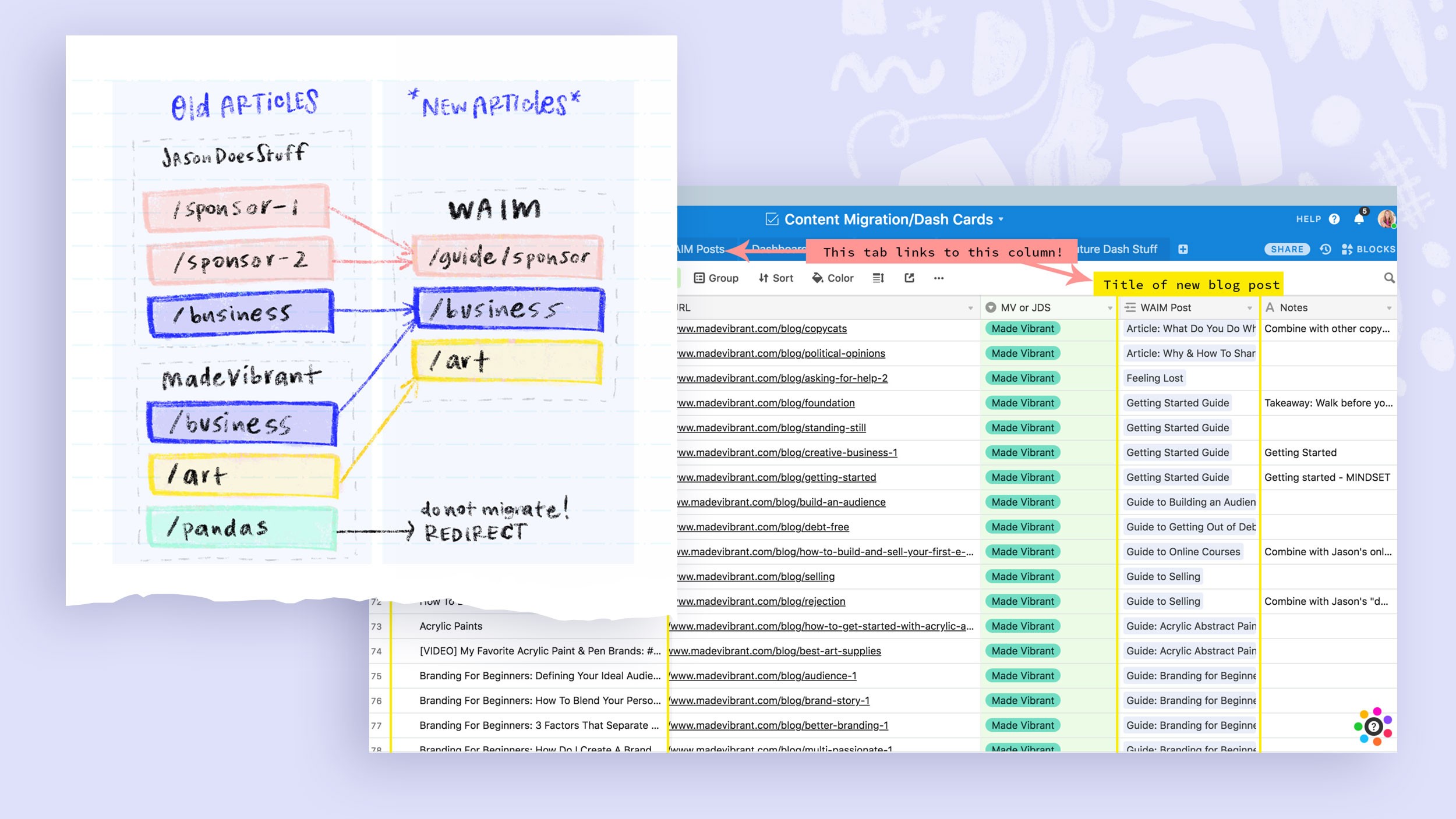Jun 13, 2018
by
Caroline Zook
We’ve written and published over 400 articles between JasonDoesStuff and Made Vibrant, and in this article we share how we’re going about combining them and migrating them over to the new Wandering Aimfully website.
First, we're using this migration as an opportunity to also do a massive
content audit
. We're assessing each piece of content we have for its strengths and weaknesses, plus how it contributes to our overall content strategy moving forward.
We're going to walk you through each step we’re taking to do our content audit, and at the end of this post you’ll also find a written Q&A answering questions from Wandering Aimfully members specifically related to content audits.
We intend to turn this post into an in-depth guide later on, so if you have any questions after reading this, we'd love to
hear from you
!
Where oh where to start with this whole content audit thing?
First, it’s important to understand why a content audit matters. Quite obviously for us, we’re migrating content from our previous sites to Wandering Aimfully. We
could
have simply exported and imported articles from each of our sites into the new site, maybe choosing to update the formatting a bit and then be on our merry way. However, we weren't going for a simple content migration. Our goal was to
move AND improve
our content in one fell swoop. (Yep, proud of that rhyme!)
We have both done smaller content audits in the past. Caroline did one a few years ago where she cleaned up nearly 100 articles. I most recently did a content audit in late 2016, where I deleted* 150+ articles and rewrote nearly 200 articles.
*I didn’t think about the repercussions of just deleting older articles. Shortly after my 2016 audit Google Search Console sent me a nasty email saying I had 404 errors all over the place. Oopsies! Lesson learned! We’ll get to URL redirection in a bit.
Using Airtable to organize (aka stay sane) during our content audit
I'll be honest, trying to figure out what to do with 400+ articles across two different sites is daunting. Luckily, one of Caroline's superpowers is using a tool like Airtable to create processes for big undertakings like this, keeping things organized and helping us tackle a big task like this together.
Let me pass the baton to Caroline now to explain the ridiculously helpful Airtable she put together to help us with our content audit…
Hey guys! It's me Carol!
Okay, so let's nerd out on some organization for a sec. First, here's a visual to help you understand what we needed to accomplish with our content:
This visual shows how 407 old articles got whittled down to 119 new WAIM articles. Some were combined to create a guide (like the pink "/sponsor" links); in some cases articles on both sites about the same topic were combined (like the blue "/business" links); others were migrated directly (like yellow "/art" links); and finally some were redirected and not brought over to the new site!
Basically, we had a whole list of articles (407 to be exact)—some on JasonDoesStuff.com, and some on MadeVibrant.com. Our goal was to figure out how to treat those articles on WanderingAimfully.com (WAIM). Each of the old articles had to be treated one of three ways:
Migrated directly
- Imported into our new Wordpress site, existing on the same (or similar) URL on WAIM
Combined
and migrated
- The article content might be combined with other articles to create a better article and/or in-depth guide (more on that below)
Redirected
- This means the article was essentially being deleted so the link to the old article needed to be redirected to another page on WAIM
Now, we needed a streamlined and organized way for both Jason and I to go through every old article we had and figure out which of these three scenarios made the most sense for each old article. Enter, Airtable!
We already had a spreadsheet listing all of our articles as rows and their old URLs on JasonDoesStuff and MadeVibrant (this is something Jason paid someone to do when we first knew we'd be migrating our content over.)
Copying the rows from that spreadsheet, I made a tab called "All Old Blog Posts" AND I created another empty tab called "New WAIM Posts." On the All Old Blog Posts tab, I created a column with a field type of "Link to another record." This "linking" feature is one of my favorite things about Airtable.
Basically it allows me to create a bridge between a row in one tab and a row in another tab.
So every time I updated the "WAIM Post" column on the Old Blog Posts tab, it created a new row in the New WAIM Posts tab. This allowed us to not only quickly tether old blog posts to new WAIM posts but it allowed us to actually create new WAIM guides as rows on the fly, saving us precious time. Plus it also allowed us to assign multiple old posts to the same new post, telling us which articles needed to be combined into new articles or guides.
Confused a bit? No worries...see the process in action:
Here I am on the Old Blog Posts tab assigning a New WAIM Post to one of my articles
Once I assigned a WAIM Post to correspond to an old blog post, I then automatically saw it show up on the New WAIM Posts tab. See how my "Guide: Website Design" is now magically a row in the new tab, and I can see which old blog post should be included in that guide.
**If an old post wasn't to be migrated, we left the WAIM Post column blank and made a note that the URL needed to be redirected.
And voila! That's how 407+ old articles became 119 new articles.
Keeping things organized like this was valuable for a few reasons:
We now have a streamlined way to double-check all our 301 redirects and make sure every one of our old article links is pointing where we want it to (more on that below.)
As we imported our old articles into Wordpress, we had a clear "map" telling us what to do with each article on the back-end (delete, rename, etc.)
Armed with a final list of all our new guides/articles, we could assign categories for every post or guide which allowed us to see our content strategy at a high level and streamline our category naming system for ease of our readers finding things down the road.
And Airtable is awesome because you can do fun stuff like group every article by category with the click of a button...
And the categories are color-coded which makes my color-loving soul happy!
Or with the click of a button, you can create a fun kanban-style view of the status of each post (and drag a post from one column to another to update the status of that post in the "row" view automatically!)
Psst. If you're like WHOA this Airtable thing is cool and I wanna try it for myself, feel free to use
our referral link
(we get a $10 kickback) OR don't! Whatever ya like!
That's it for organization. I know that's a lot so if you're lost, no worries. But hopefully some of the organization nerds out there got a kick out of our process!
Now back to Jas!
Where to begin our article migration: starting with the easy articles first
Jason again!
So, after going through the process of inputting my old articles into our handy dandy Airtable and assigning them to new WAIM articles, it was time to actually import our articles. I exported mine from JasonDoesStuff's Wordpress back-end, and imported into Wordpress—fairly straight-forward. Caroline exported her blog posts from her Squarespace site which took a bit more finagling to import (and several attempts; Wordpress and Squarespace don't exactly play nice all the time) and finally they were in.
Then came the business of dealing with each imported article according to our Airtable. I decided to tackle the
basic article transfers
first.
"Basic article transfers" just means any article that was a direct migration (like the "/art" post in our image from above.) The main goal with these was to ensure the old article formatting would match up nicely to our new Wandering Aimfully article template. The steps for every basic article transfer typically looked like this:
Step #1: Make sure the title and overall message of the article is solid
The majority of articles I’ve ever written have one main point (hence the Big Fat Takeaway [B.F.T.] section we have on our new article template). I went through every article’s content to make sure it matched the takeaway I wanted it to have when I wrote it. If it didn't, I’d just update the takeaway if need be. Then, I’d make sure the title reflected that takeaway.
On average I’d estimate that 95% of my basic articles kept the exact same title. I’d spent time optimizing my article headlines in 2017, so I had already done some of the groundwork.
Step #2: Review the headings for SEO friendliness
Google likes your H1, H2, H3, H4, etc to have the main focus keyword of the article in those headings. While it may seem weird to keep shoving the same word or phrase into headings over and over, it’s how Google can determine if the article stays on track and will be a potential good search result for someone looking for that topic.
Further reading: If you want to 🤓 out on SEO,
here's an article I wrote
about my experience with it.
We’re using the
Yoast SEO Premium
* plugin to manage our keywords and to ensure we’re following their advice on optimizing our articles. With exception to a tiny handful of articles, I rewrote the H2, H3, and H4 tags in every single article. The H1 is pulled in from the article title, so that one was already done.
Note the green color dots indicating if I was doing a good job with the basic SEO keyword work. The readability score thing can be hit or miss, so I tend to ignore that with Yoast, and simply read the article back multiple times to make sure I think it’s readable. Fun fact: My most popular article (
Do A Social Media Detox
) has a bad readability score and it’s a #1 search result on Google. Go figure!
*I want to highlight that we do pay for Yoast SEO Premium. I would recommend using the free version first, but we pay for it because it’s a great product and worth letting the folks behind it know we appreciate them!
Step #3: Update any images
Because my articles were being migrated from another WordPress site (JasonDoesStuff.com), I was able to get away with having the image library moved over to the Wandering Aimfully WP site. I’d love to tell you this worked perfectly, but for 50% of my articles, I had to manually upload the images from my previous site (or I wanted to change them out anyway.)
Unfortunately for Caroline, Squarespace doesn’t play nicely with WordPress’s content importer, and we could only get about 1/3 of her media imported (after multiple tries AND attempting to increase the import timeout time). This did give Caroline the chance to update her images though, so...silver lining?
For both of our articles, we needed to create new featured images to fit with our WAIM article design. Going forward we hope to make these images more visually diverse (like the featured images you see here on the under construction site) BUT for simply updating old articles, it's not a good use of our (read: Caroline's) time to make a custom designed image for each migrated article. Our compromise was a simple image with a duotone effect applied in our brand color scheme.
Caroline whipped up a simple PSD template with these duotone effects so we could quickly and easily whip these up and apply to each post. We are super grateful for resources like
Unsplash
, where we could find images that match the content or the feel of each article.
A look at our three header image styles for old articles
Oh, and it’s worth noting, we’re using a couple fancy image styling things for within the body of each article, so we did also have to go through and manually add
class=“fancy-class-name”
to every image within our articles. Yay!
Step #4: Add the B.F.T.
Since the B.F.T. (Big Fat Takeaway) is something neither of us had on our articles before, this was something we had to write for every single article. At first glance this doesn't seem like a huge deal, but even if it only took two minutes to write, that’s nearly three hours of writing just on B.F.T.s for my 80 basic articles. 😂
This is one small instance where you notice how quickly the editorial and content audit time can add up! It’s absolutely worth it, but it’s something to be keenly aware of when you embark on this journey.
Tackling our in-depth (gnarly) guides
The largest and most time-intensive part of our content audit undertaking is the grouping together of similar articles and combining them into large in-depth guides. This is a strategy I learned from
Matt Giovanisci
and one that makes total sense if you have a lot of experience and content around one specific topic.
Example: Caroline’s guide to Intentional Living
After going through the initial sweep of her articles, Caroline realized 37(!) of her articles could be housed under one topic: Intentional Living. And yes, that means all 37 existing article URLs will all point to the one impending guide URL.
Hey guys, Caroline here again!
I thought I'd add some context to this from my perspective. A ton of my article content over the years has actually come from writing my weekly newsletter, which has always typically followed this basic formula: [timely story or experience in my current life] + [thing I learned from that experience] + [how someone could apply this lesson to live a truer, brighter, more intentional life.]
In going back through these articles and, yes, auditing the content 😜, I realized the several paragraphs of story (which was well-outdated by that point) wasn't beneficial to a reader, but the lesson and how to apply it to live more intentionally still very much was.
SO...I basically took every insight from those 37 articles that I felt was valuable and re-organized/rewrote them into
The Ultimate Guide to Intentional Living: Everything I’ve Learned About Designing A Life That Matches Your Values.
Right now it sits at a cool 35,000 words, but I'm aiming to get that down to 20,000 high-quality, super helpful and well-organized words. This will probably take me another 10 hours, but my hope is that it takes 37 previous articles that were dead in the water and turns them into one A+ heavy-hitting resource that could actually bring a substantial amount of qualified traffic to our site in the future.
A look at my monster Google Doc where I began by copy/pasting every article I wanted in the guide and then chopped and rearranged until I had a structure that made sense!
It's me, Jason, again.
There’s no doubt these guides take a long time. But…we’re okay with investing that time and creating really awesome pieces of content. We want to have the best in-depth articles on topics with which we’ve had a lot of experience. We couldn’t have created these guides a few years ago. We needed years of trial and error to earn the stripes needed to fill a guide out with clear wisdom and actionable stories.
Let’s talk about URL redirection with a content audit
You may or may not be familiar with URL redirection, so let me share a quick example so we can be on the same page.
If you, dear reader, decided to do your own content audit right now on your blog and delete a few articles that weren't serving you, that
could
create a problem. Links to those articles still exist on the web somewhere (maybe in the form of a pinned image on Pinterest, for example, or another website that linked to your article.) Now, if Google sees that those links still exist but no content lives there, they will kick back an error and this could negatively impact your overall SEO.
Just as you would if you moved houses to a new address, if your content no longer "lives" at your URL anymore, you want to make sure you forward the mail to a new URL. 😉
You do this through 301 redirection/forwarding.
301 redirects allow you to tell Google that the content on Page A now lives at Page B and it should send anyone looking for Page A straight to Page B.
In our case, we obviously want any links to articles on MadeVibrant.com or JasonDoesStuff.com to forward to the appropriate article on WanderingAimfully.com. That's an easy "301 redirect."
But what about links to articles that won't be migrated over to WanderingAimfully.com or what about articles that are getting absorbed into the bigger in-depth guides? That's where we have to be smart about redirection. Articles that are no longer serving us will redirect to an updated guide or to a different page on Wandering Aimfully.
Because the URLs of our older articles live on a different domain from Wandering Aimfully (JasonDoesStuff.com and MadeVibrant.com), we’re both handling redirection of our article URLs differently.
For Caroline on Squarespace:
We’ll be using the simple URL Mappings feature within Squarespace's backend. It’s just a simple line of text, and boom, your 301 redirect is setup for the old article URL.
For me on WordPress:
I’ll be using the Yoast SEO plugin’s redirection on my JasonDoesStuff WP site.
HOW LONG DO YOU HAVE TO KEEP REDIRECTS ACTIVE?
This is a great hypothetical question! From my research and experience, it seems Google can take up to 6 months to change a URL in search results.
For example: I currently rank #2 for the search term “pitch email” and the result is currently a JasonDoesStuff URL (https://jasondoesstuff.com/how-to-write-an-effective-pitch-email/).
I am going to redirect that URL from JasonDoesStuff to Wandering Aimfully (new URL: https://wanderingaimfully.com/how-to-write-an-effective-pitch-email/).
I’ll need to leave the 301 redirect in place on JasonDoesStuff for up to 6 months. I can check Google in a few months, and once I see the search result change from jasondoesstuff.com/how-to-write… to
wanderingaimfully.com/how-to-write
… I’ll be in the clear to delete the redirect! 👯♀️
But that leads us to the question that may be on your mind if you’re moving from one site to a new one like we are:
Do I have to keep my old site up and redirecting forever??
This is also a great question and I believe the answer is no, you do not have to keep your old site up forever. Our plan is to keep our old domains and their redirects active for 6-12 months. At the end of that time period, we can simply redirect the root domain (jasondoesstuff.com) and any URL after the root domain (jasondoesstuff.com/*) to a page on Wandering Aimfully that explains where JasonDoesStuff or Made Vibrant went.
INTERNAL REDIRECTION IS A THING TOO
Not only do we have redirects from our old sites to our new one, but we also have some URLs that need redirecting
within
Wandering Aimfully.
For some articles, we simply wanted to update the URL slug. Maybe the URL was too long, or we changed the title/focus of the article, and the URL needed to change to be more aligned. In this case, Yoast SEO makes this really easy for us! We simply update the existing URL and Yoast creates the internal redirect on the fly. It’s really nice!
There are a handful of shortcut URLs we’ve created too. I create these for many of my articles so it’s easier for me to remember and share (example: my social media detox article lives at jasondoesstuff.com/social-media-detox-recap/ but I’ve setup the URL jasondoesstuff.com/detox to redirect to the post for easy sharing). There’s no harm in using this redirect trick (at least not one I’ve been told about.)
Wrapping up our content audit with some community Q&A!
I’m sure you’re thinking,
Holy Batman, this is a lot of work, Jason!
And you’d be absolutely correct—it is a ton of work!
But it’s work we believe will help us grow our organic search traffic in the next 6-12 months.
We all wish we could get more eyeballs on our work, and doing a content audit to improve work you’ve
already
created is a great way to increase the chances that Google will send traffic your way based on the topics you’re sharing. This is the "O" in SEO, after all!
NOW FOR THE Q&A…
Meghan Hartman-Gómez asked:
So, when you’re doing an audit, are you looking at posts that performed well to boost SEO juice? Or posts that didn’t perform well? Or all of them? And what metrics are you measuring them by?
Answer:
We looked at ALL OF THE POSTS. Hah! We had to move them all over, so as mentioned, this was a move and improve exercise. But, I did take stock of the 10-15 posts that were doing well already. Some of those had clear ways they could be improved (adding keywords to H2, H3, H4s), but others I left almost untouched because I didn’t want to screw up any Google juice (especially if they were ranking #1 already).
For the metrics side of things (SEO-specifically), I check our site analytics once a week using
GoSquared
and look for pages that are getting more traffic than normal. If those pages are getting an increase in traffic and our search traffic has also increased, it’s usually a clear sign that we’re ranking for a keyword where we weren’t before. I’ll then use Google Webmaster Tools //
Search Analytics
to review the keywords that are getting decent impressions, but could use a lift in ranking (if a keyword is in position 6 - 15, I’ll try to beef up the keywords in that related article). I’ve started using Ahrefs.com a bit, but I’m still pretty new at how a robust tool like that can benefit us (and justify its $100/month price tag).
Stephanie Graham asked:
How do you content audit when you barely have an audience in the first place? What if you've been writing content, no one really reads it but it's there... Are you even worthy to do a content audit? And what is the criteria you gave yourself for actually deleting blog posts?
Answer:
If you’ve been creating lots of written content but don’t feel it’s gotten much attention, there’s really no reason to keep that content unless you really love it. One of the things I realized in 2016 during my first content audit was that I transition from a weekly blogging format (more timely and personal) to an article format (more evergreen and helpful.) All of the blog posts I wrote early on didn’t have much meaning for me (or a potential reader) any longer. It was time for them to go. I deleted over half of my articles in 2016 and probably deleted 30% of my articles on this most recent content audit. The ONLY thing to think about when deleting is to make sure you setup a URL redirect so that deleted article URL will send someone to a working page (and not give a 404 error because the article is just gone). And of course, if any of your old posts can be transitioned into a new, more helpful post, absolutely do that!
Brendan Hufford asked:
How are you thinking about updating the interlinking between articles?
Answer:
We weren’t thinking about this at all! Hah! Inherently when you write hundreds of articles, you do start to naturally reference between them. So, we accidentally stumbled into interlinking without even knowing it.
I fired this question back to Brendan because he actually knows SEO really well…
Brendan’s answer to his own question:
Better interlinking increases time on site, reduced bounce rate, etc. BUT from an SEO perspective if you consider that Google counts links from outside your site to add to your authority, it's worth noting that they also count links from within your site. A link from your homepage is going to count a lot toward the authority of an article versus one buried on the site.
(Gold Jerry, GOLD!)
Martha Rosenstein asked:
Do you have suggestions for what to do with blog posts that are not related to the current subject matter of my biz? My blog started as a
what I’m up to
type lifestyle blog and now it’s my business so there’s A LOT of content that is not relevant or necessary anymore.
Answer:
This somewhat related to Stephanie’s question, but I thought it was worth mentioning that you
*do not have to delete*
articles just because they aren’t serving you. A content audit based solely on deleting older articles is not going to help you in any way with regards to how Google treats your website. Instead, the content audit would only be an exercise for you to clean house. If you don’t want to keep your older unrelated articles around anymore, feel free to flip them all to draft mode or download and delete them. I would still advise setting up URL redirects (whether you go draft or delete) so you don’t have random 404 errors pop up when a random person or two tries to find those older articles. Then, it’s time to focus all your energy on articles that can help your biz!